How to Set Up RSS Feeds
Suppose you just happened upon the best barbecue and grilling website
in the world. You've spent all day reading every page on the site and just can't wait to see
when more will be added. But how will you know when something is added?
Wouldn't it be great if the BBQ Extraordinaire just gave you a call every time he wrote
a new article?
 Enter the RSS feed. Instead of getting an email or a phone call in the middle of the night you can
instantly have a link to the new content show up in iGoogle, your favorites bar or any RSS reader.
There are many ways to set this up and many RSS "readers" available (Google Reader, Bloglines, etc).
Here I'll show you several ways to set up the http://tipsforBBQ.com/RSS feed
or feeds for other sites you frequent.
Enter the RSS feed. Instead of getting an email or a phone call in the middle of the night you can
instantly have a link to the new content show up in iGoogle, your favorites bar or any RSS reader.
There are many ways to set this up and many RSS "readers" available (Google Reader, Bloglines, etc).
Here I'll show you several ways to set up the http://tipsforBBQ.com/RSS feed
or feeds for other sites you frequent.
Set up RSS Feed in Browser
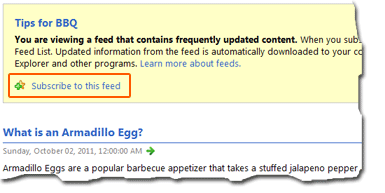 Most newer browsers support RSS feeds and are quite simple to set up. Just click on the feed icon
(shown above) and the browser should open a new window similar to the one pictured on the right.
Most newer browsers support RSS feeds and are quite simple to set up. Just click on the feed icon
(shown above) and the browser should open a new window similar to the one pictured on the right.
Click on the "Subscribe to this feed" link and then save it.
Then, depending on your browser, you should see something like a dropdown menu with a list of links entitled "Tips for BBQ". Now at any
time you can get a list of the latest and greatest!
Set up RSS Feed in iGoogle
If you haven't used iGoogle before its just the same as
your favorite old search engine, but with the ability to customize what you see. Its kind of like being able to cut
up a newspaper and put your own favorite sections all on the front page. Among other "gadgets", you can set up
any RSS feed to show up here each time you open your browser. This is my personal favorite, because you can
customize your most visited page to show your favorite content, weather, news, etc.
- Log into iGoogle.
- Click on the "Add Gadgets" button. This will take you to a new page.
- Click on the "Add feed or gadget" link.
- Enter in the address "http://tipsforBBQ.com/RSS" and then click "Add".
Once you've finished the above steps, go back to your homepage and you should see a section labeled "Tips for BBQ"
with several links in it. Those are your new, unread articles. DONE! Now every time you load your homepage you'll see
the latest content from all your favorite sites. Here's a youtube video showing the above steps with a different feed.
Extra Credit - Setting Up Google Reader
If you like the iGoogle setup above you could simply do the same with every website you want or you could combine them all into
something that looks like an email inbox. All new items will show up in there combined. To make this happen you'll need to add a gadget like
Google Reader. Choose your feeds and then you can manage all of them from there.
|